VMware vCenter密码忘记了也能救回来
一、前言
近期遇到一个项目客户VMware vCenter的root密码长时间未使用,导致无法进入。本章主要讲解如何重置vCenter密码。
备注:此方法针对vCenter Server Appliance (vCSA)
官方KB:https://kb.vmware.com/s/article/2147144
二、操作步骤
原来版本
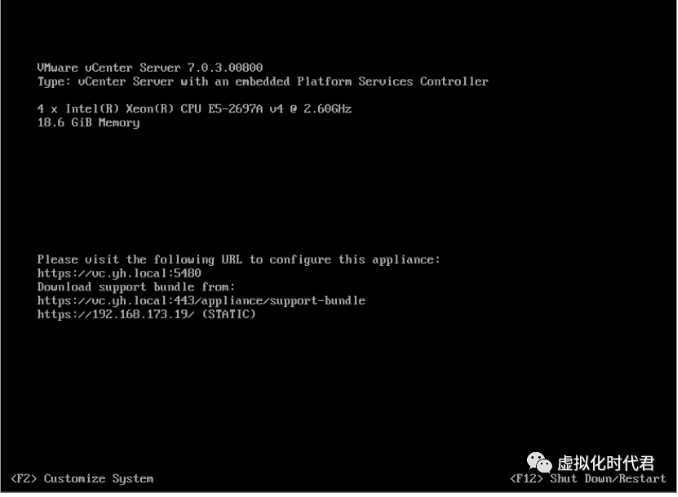
- 首先,打开你的VMware vSphere客户端,然后重启你的vCenter Server Appliance
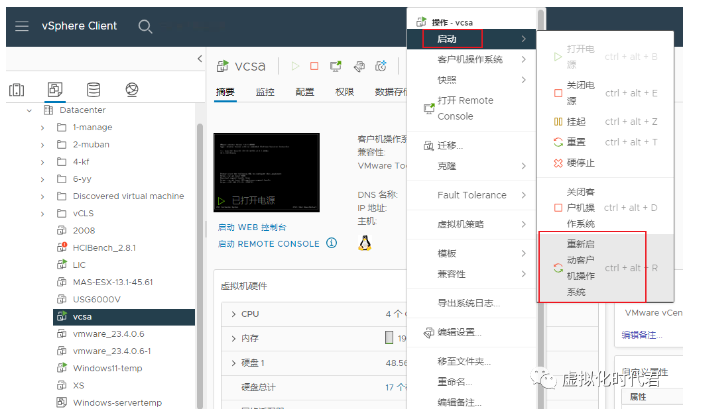
- 在vCenter Server Appliance启动过程中,当你看到VMware vCenter Server Appliance进度条的屏幕时,马上按下键盘上的"e"键进入GNU GRUB编辑模式。
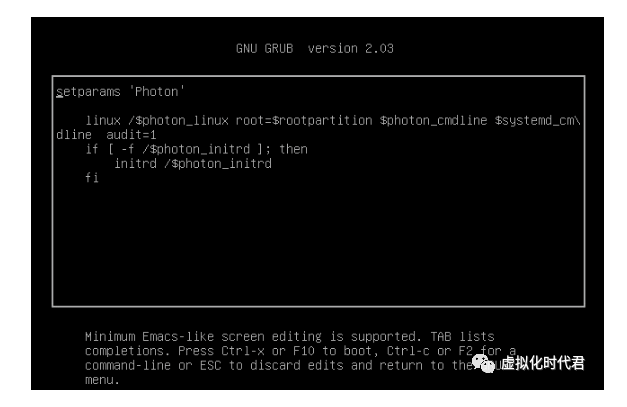
- 在GNU GRUB编辑模式下找到以"linux"开头的一行,然后移动光标到这行的末尾。
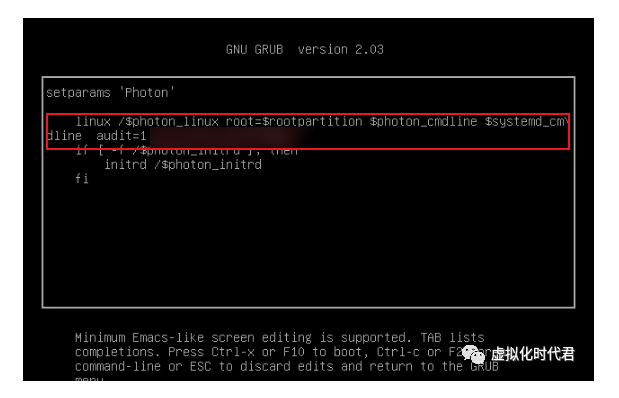
- 在行尾添加rw init=/bin/bash,这将来设置root用户的密码。
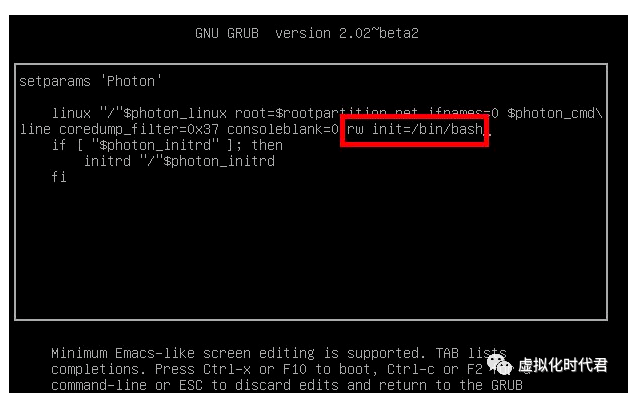
按Ctrl + X或者F10来启动你的vCenter Server Appliance。
你的vCenter Server Appliance将会在bash shell模式下启动,运行命令
mount -o remount,rw /
- 在命令提示符下,输入命令 passwd 并提供新的 root 密码(输入两次以进行确认):
passwd
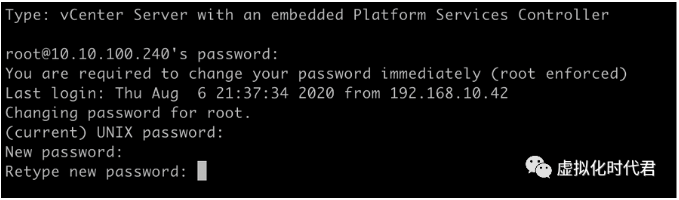
- 运行以下命令,卸载文件系统(没错,卸载命令就是 umount - 这不是拼写错误):
umount /
输入命令sync,同步数据到磁盘。
运行以下命令,重新引导 vCenter Server Appliance:
reboot -f
- 设置密码永不过期,设置root用户的密码永不过期,命令中两个参数是数字1不是小写字母l
hage -M -1 -E -1 root

12.详情参阅官方kb:https://kb.vmware.com/s/article/2147144
三、Tips
想起夕阳下的奔跑,那是我逝去的青春。
分类:
vmware
未经允许不得转载:测试博客 » VMware vCenter密码忘记了也能救回来

 测试博客
测试博客 暗夜发出霓虹蓝光的ZIIIRO Ecli
暗夜发出霓虹蓝光的ZIIIRO Ecli 绝美腕表——地球与月亮概念手表 找寻时间
绝美腕表——地球与月亮概念手表 找寻时间 会充电的树,既可以充电又可以照明,实用又
会充电的树,既可以充电又可以照明,实用又 可拆卸的自行车 后座可以变大锁 再也不用
可拆卸的自行车 后座可以变大锁 再也不用 中国武汉将建世界最高建筑 — 凤凰塔
中国武汉将建世界最高建筑 — 凤凰塔 轻松把家打造成旅游胜地的?Air Glo
轻松把家打造成旅游胜地的?Air Glo 情侣智能感应手环,不在一起也能传递情感
情侣智能感应手环,不在一起也能传递情感 可以戴在手腕上的遛狗绳Lishinu 让
可以戴在手腕上的遛狗绳Lishinu 让



