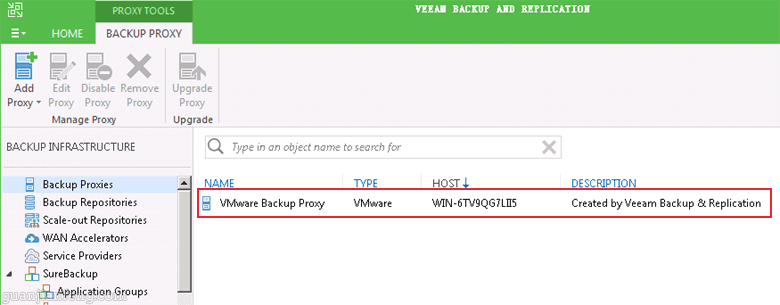Veeam ONE 9.5(9.5.0.3201)虚拟化监控平台试用(一):安装、配置与升级
Veeam ONE 9.5试用文章:
1、Veeam ONE 9.5(9.5.0.3201)虚拟化监控平台试用(一):安装、配置与升级
2、Veeam ONE 9.5(9.5.0.3201)虚拟化监控平台试用(二):添加虚拟化平台,实现监控
转载请注明出处,本系列文章来自老管网络日志http://guanjianfeng.com。
=========================================================================
Veeam ONE 可提供整个 IT 环境的全面可视性,包括虚拟、物理和云端工作负载。Veeam ONE 支持 VMware vSphere 和 Microsoft Hyper-V 的管理,可通过交互式工具提供主动监控和警报功能,帮助您及时预警虚拟机、物理服务器、电脑和云资源的潜在问题,避免运营受到影响。
本次将试用VEEAM ONE 9.5最新版,版本号为9.5.0.3201(下载地址),双击SETUP.EXE运行开始安装,出现界面后,点击下图红框中的Install按扭
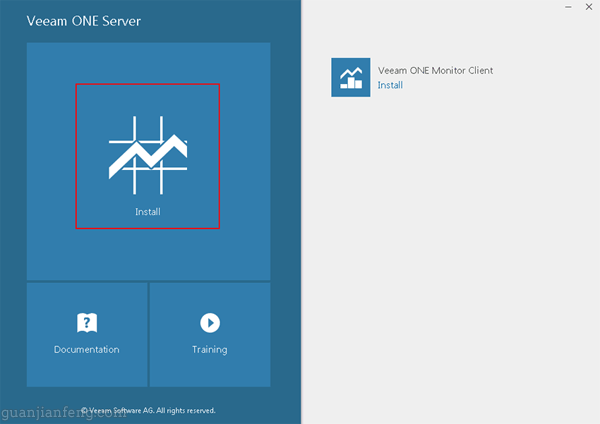
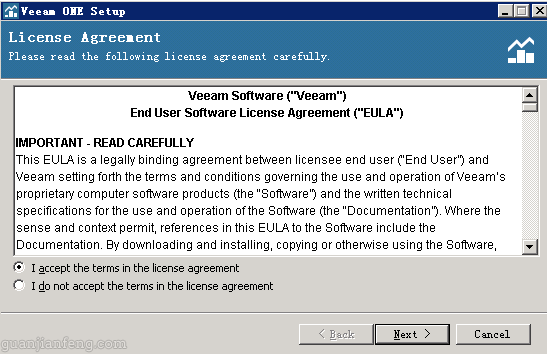
选择FREE免费选项,如下图
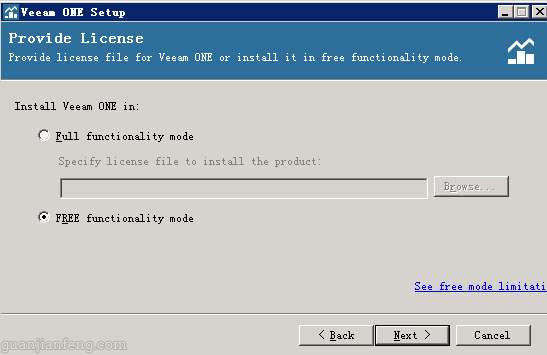
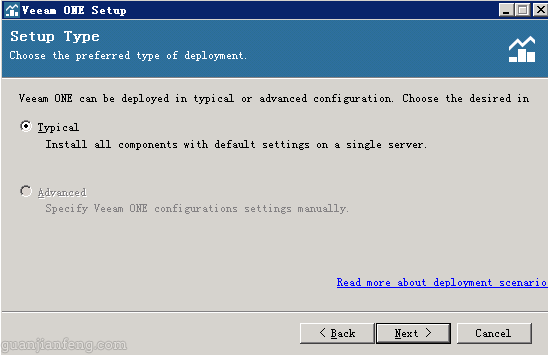
点击Install,安装相关组件,如下图
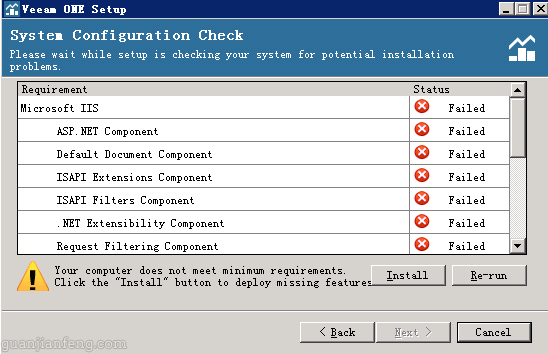
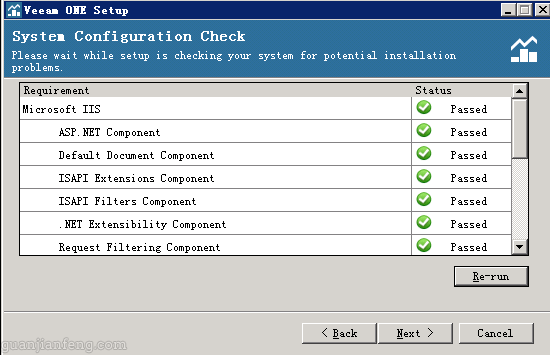
安装至默认的C盘
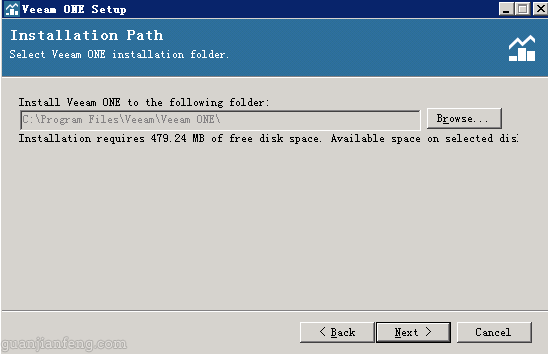
采用本地帐户
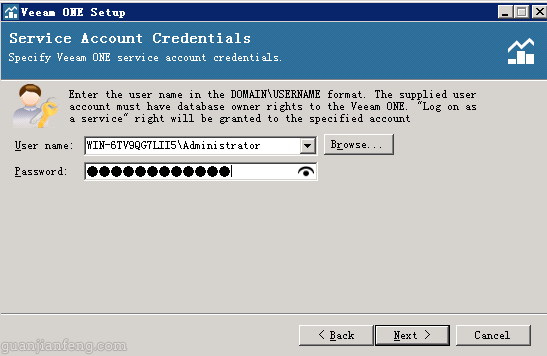
使用已有的SQL数据库
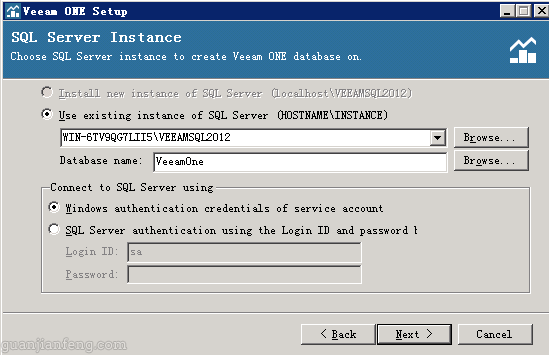
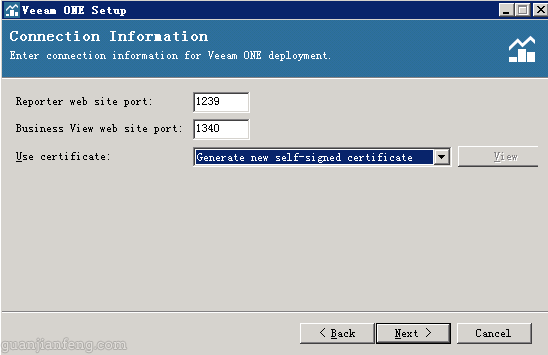
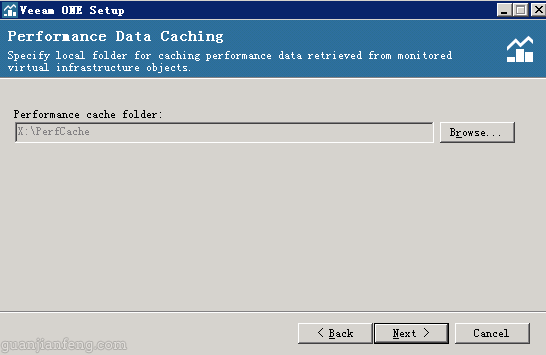
先跳过虚拟化平台的配置
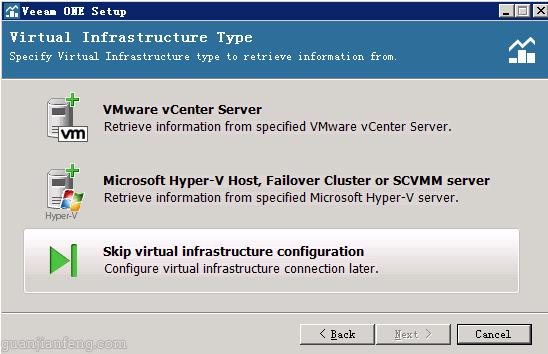
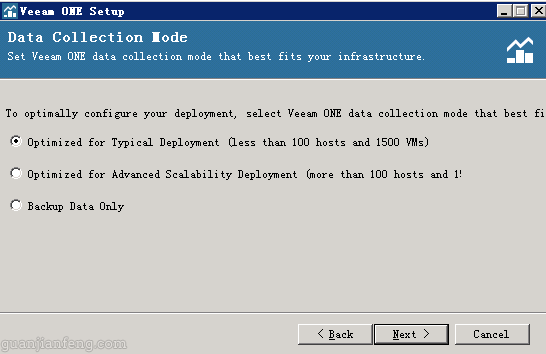
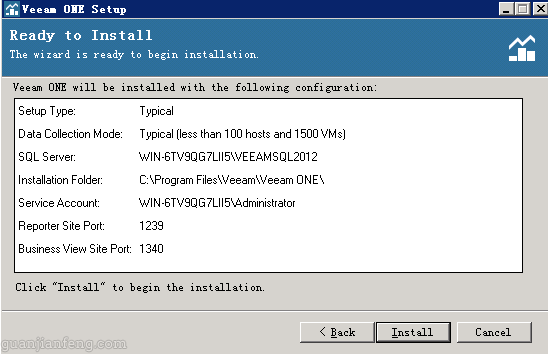
安装完成后,如下图所示,按如下完成配置,重启服务器。
1. Install application in free mode
2. Make sure that no Veeam services are running in the background
3. Copy “VeeamLicense.dll” to “%CommonProgramFiles%\Veeam\” overwriting the original
4. Copy “VeeamDCS.exe” to the “%ProgramFiles%\Veeam\Veeam ONE\Veeam ONE Monitor Server\” folder overwriting the original
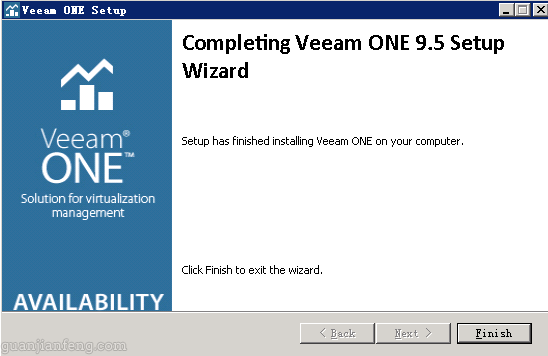
重启后,将tbe_veeam_one.lic导入系统中,如下图所示。
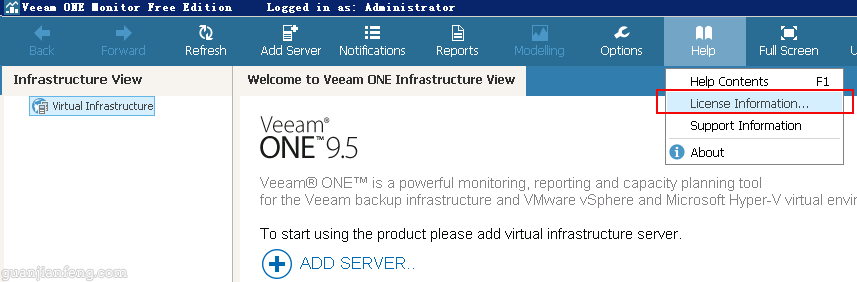
运行Veeam ONE Monitor

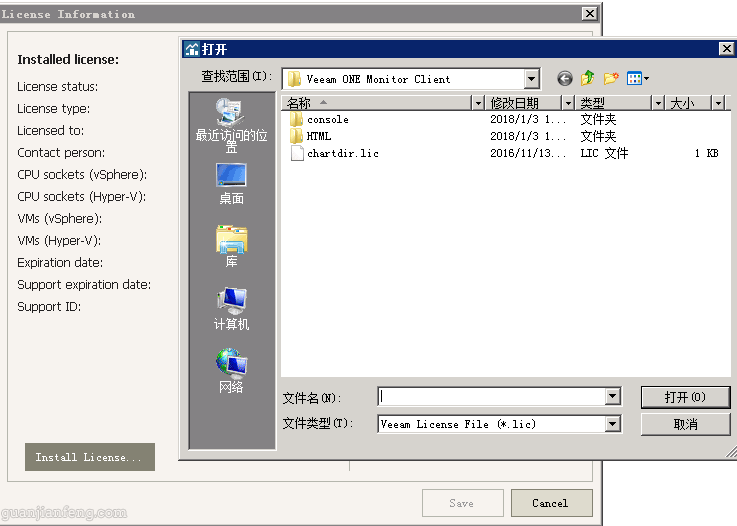
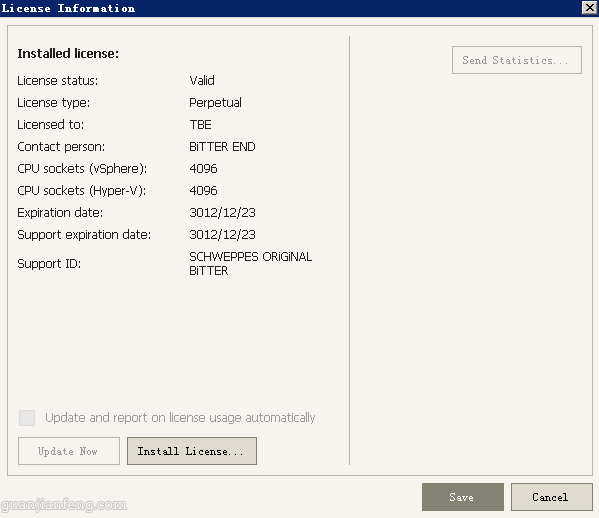
未经允许不得转载:测试博客 » Veeam ONE 9.5(9.5.0.3201)虚拟化监控平台试用(一):安装、配置与升级

 测试博客
测试博客 暗夜发出霓虹蓝光的ZIIIRO Ecli
暗夜发出霓虹蓝光的ZIIIRO Ecli 绝美腕表——地球与月亮概念手表 找寻时间
绝美腕表——地球与月亮概念手表 找寻时间 会充电的树,既可以充电又可以照明,实用又
会充电的树,既可以充电又可以照明,实用又 可拆卸的自行车 后座可以变大锁 再也不用
可拆卸的自行车 后座可以变大锁 再也不用 中国武汉将建世界最高建筑 — 凤凰塔
中国武汉将建世界最高建筑 — 凤凰塔 轻松把家打造成旅游胜地的?Air Glo
轻松把家打造成旅游胜地的?Air Glo 情侣智能感应手环,不在一起也能传递情感
情侣智能感应手环,不在一起也能传递情感 可以戴在手腕上的遛狗绳Lishinu 让
可以戴在手腕上的遛狗绳Lishinu 让